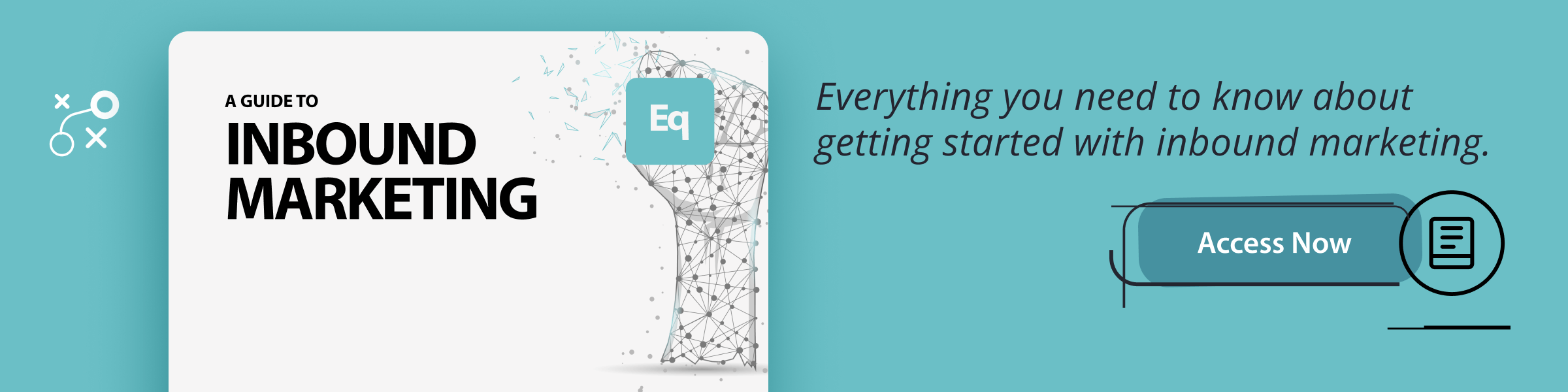Social media can be used as a platform to establish authority and enhance your standing with clients. One of the key ways to do this is to share content that is useful or inspiring.
Some of this content you can create and publish yourself of course, but it is also great to highlight stories, news, and blog posts from the web that you think would strike a chord with your audience. So how do you find them? And more importantly, how do you find them without it taking every waking hour?
Here are a few tools to help you with curating content.
Alltop
Alltop was created by Guy Kawasaki to help discover what’s happening in areas that interest you. It is similar to a search engine but is more focused on fresh and authoritative content like blogs grouped into categories and sorted by the most popular posts of the moment that are being viewed and shared by others.
Arguably Guy has done a significant part of the curating job for you and it is now up to you to collect the right sections from the platform and compile your own personal ‘Alltop’ from which to draw inspiration. Highly recommended!
Google Alerts
One of the oldest sources for content, Google Alerts uses the power of Google to search the Internet and deliver any content connected with the topic of your choice to your inbox.
It’s easy to setup – just go to www.google.co.uk/alerts and type a topic into the search box. Google will show you a preview of the content links you are likely to receive. If you are happy with this, you enter your email into the box and once verified you will receive alerts about that topic in your in box.
When entering the topic you can use all of Google’s normal search operators to create a more sophisticated and targeted search.
You can set various options for the alert emails – how often you get them, what sources it searches, language and region and whether it sends all results or just the ‘best’ results. I would recommend starting with all results and only choosing best if you get too many unhelpful results.
Feedly
Another option for topic searches is Feedly. Again it is very simple to use, click on the Start reading button, enter the topic you are interested in and Feedly will show you a list of content from sites and blogs.
If you need it, there is a more advanced search option with the ability to use search operators to tailor your results. But, Feedly really comes into its own when you sign in with your Google or Facebook account. Then you can easily see lists of content from topic searches, change the way found content is displayed – as lists or in a magazine style layout for example and manage what you find. You can save articles and organise topic searches in categories.
A relatively cheap Pro version offers a range of additional features including integration with other software – allowing you to share content you find, to a variety of social networks, directly from Feedly.
If you have a tablet device you should take a look at FlipBoard – a gorgeous app that takes the topics you are interested in and creates a virtual magazine. It can find content from Twitter, your Facebook feeds, Flickr, Instagram and more. Articles you view can be shared with your social media accounts.
LinkedIn now has a publishing engine and many users are publishing their own content and sharing others. You can search this easily – on the left of LinkedIn’s Search box is a button leading to a pop-up menu where Posts is one of the choices. Select that, enter a topic, press return and you’ll get a list of LinkedIn posts about that subject which you can then choose to share with your own LinkedIn feed.
HootSuite
HootSuite is primarily known as a Social Media management tool – but for Twitter searches, HootSuite is a great little powerhouse.
Firstly, follow all your industry’s pundits, influencers and commentators on Twitter, and use HootSuite to organise your Twitter feed. Once you find something of interest it’s easy to reshare to Twitter, Facebook or LinkedIn.
You can also set up search streams to search for keywords, hashtags and a whole lot more.
Verify your content
If you use these tools, you should be able to find some useful content to share in next to no time. However, there is a catch – you still need to follow each promising link you find and check both the source and content of the article by reading it – and this will take time.
With practice it is possible to skim or speed-read articles to very quickly accept or reject them. But you do need to be aware that what you share reflects on you - so you need to add value through your creation, not just share volumes of content. Think of it as a personal endorsement from you.
With most social media networks these days an image is important to grab people’s attention – so make sure the content you share has a shareable image.
You may need to spend a little time editing and setting up the post in the social network itself – rather than just posting from your search tool – to get the best result.
Here’s a quick checklist of points to look for:
- Is the source reliable/credible?
- Is the content coherent?
- If news – is it still topical?
- Does it fit comfortably with your own organisation’s culture?
And by far the most important one:
- Will it be useful or inspiring to your target audience?
Using the tools I’ve listed and following the checklist will allow you to become a trusted source of information and increase your authority – without that becoming a full-time job.
And I should just say, the Social Inbox in Hubspot is an absolute gem of a tool if you are a customer. Just reach out and let us know if you'd like us to show you around.